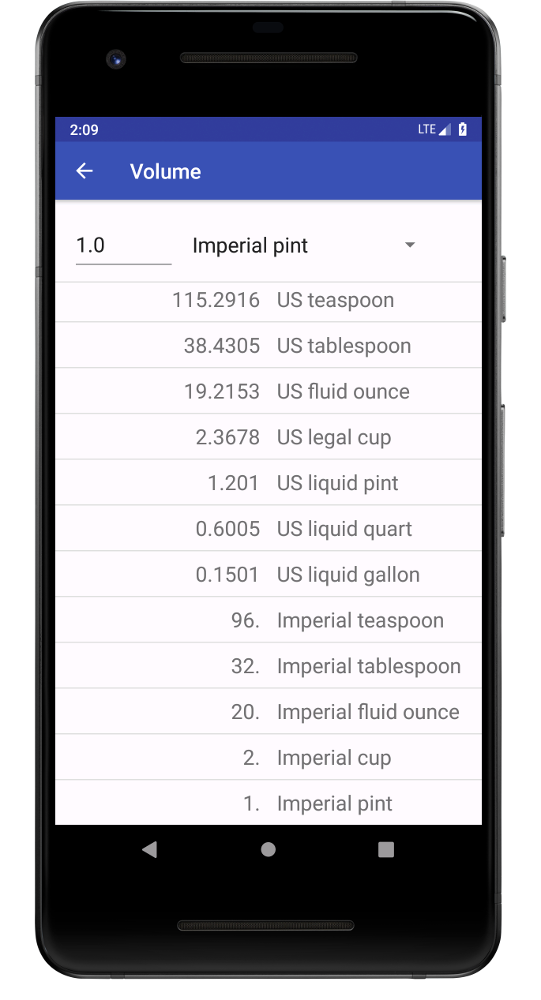Why a converter app
Coming from Germany I grew up with the metric system. Travel distances are measured in kilometers, a persons weight is given in kilograms. A few years ago I moved to the US and I realized that it was sometimes difficult to figure out what a number meant when it was given in an ‘unknown’ unit. When you go to a bar in Germany and the ask you whether you want a 0.33L or 0.5L beer I knew what they were asking me. In the US, I was confronted with the choice of a 12oz or 16oz beer and I had no idea what either one would get me. So I got the idea to have a converter always handy on my wrist that allows me to quickly convert between US and metric units without even taking my phone out of my pocket.
Getting to grips with Android
Before I started to develop my first Android apps the whole endeavor seemed a bit overpowering. Having no idea where to begin I started googling the internet and soon realized that it might not be as difficult as I first imagined. Setting up the Android development environment on my laptop, getting the apps to work on the phone, etc was straight forward and there are many helpful tutorials and instructions online. After I set up my development environment, that task of app development began. At first it was mostly just taking some online courses at Udacity, which proved to be very instructive, and developing some simple apps just to test a new feature I just learned. However, developing an Android app did not just mean to learn how to use Android Studio, but also to learn a new programming language, Java. This was my first encounter with the language so far but it was actually not that hard to pick up on the go since the Java syntax is very similar to the C/C++, which I am used to.
Designing the UI
The UI was designed in such a way as to not overload the user with too much information. The amount of available unit categories was kept at a minimum with only those units that are relevant for everyday life. Scientific units such as force or power are rarely used on a regular basis and if so, than a quick Google search still gives the answer. For this reason the main UI consists of only a few buttons that will guide the user straight to the respective conversion table. The user can then enter a number and choose the input unit. This is the unit that should be converted. Subsequently, a table of all available output units and their respective values are shown. For convenience, a few settings are available, such as changing the default input unit to US or metric. This is useful when the user primarily wants to convert units from US to metric or vice versa. Also the display of the results can be modified by changing how many digits are shown or whether the full unit name is displayed or just the unit abbreviation.
Besides designing the app layout, I also had to design new icons to be used as the apps main icon but also for the different unit buttons and so on. This was done using Inkscape, a vector graphics editor for Linux. Just as the UI layout I kept the icons as simple as possible so that the UI does not get got busy and confusing for the user.
For a detailed description of the apps, check out the Everyday Converter user guide.
Testing on different devices
Besides my current and former smartphone I could also test my applications on an an Amazon Fire tablet (which is honestly not very useful for anything else really). For the Wear OS application I use my Fossil Q Explorist. In addition you get the possibility to set up a whole line of virtual devices within Android Studio. This provides a convenient way of testing your app on a verity of different devices with all kinds of different settings, screen sizes, resolutions and so on.
Check out Everyday Converter on github or get Everyday Converter now in the Google Play Store.